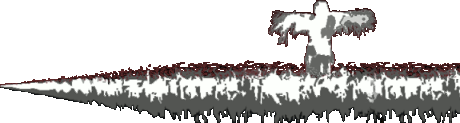Freeman's Mind Episode 38 getting it's ass kicked by Windows
By
Pinkie Pie, in Freeman's Mind
Sign in to follow this
Followers
0
-
Who's Online 1 Member, 0 Anonymous, 88 Guests (See full list)